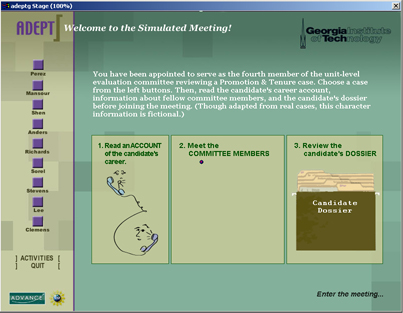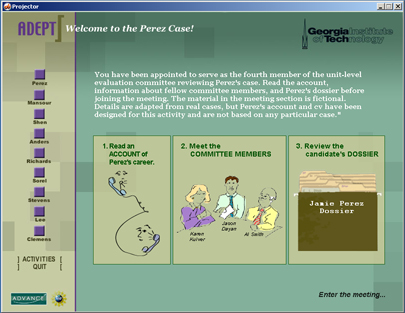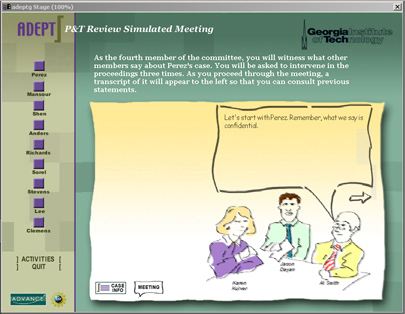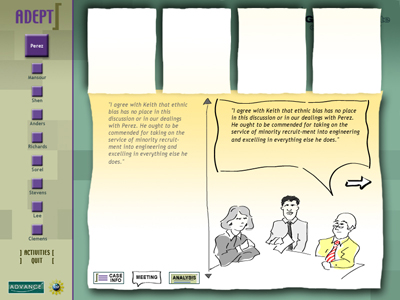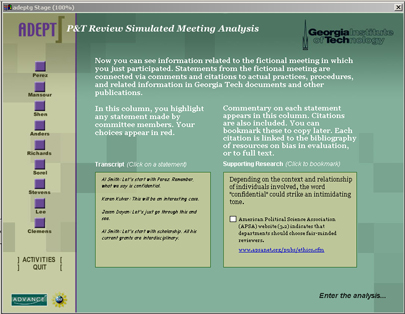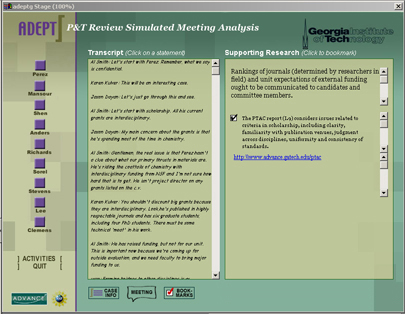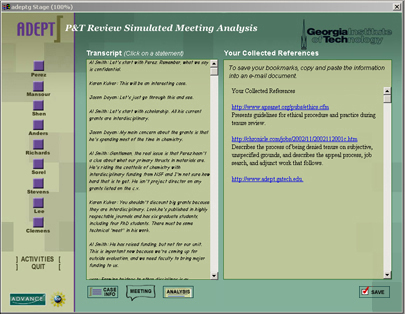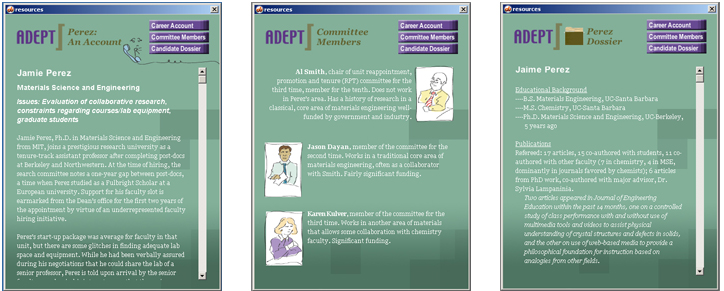"The Simulated Meeting" Design
Storyboards — Overview
When the learner selects The Simulated Meeting activity from the splash screen, this window opens:
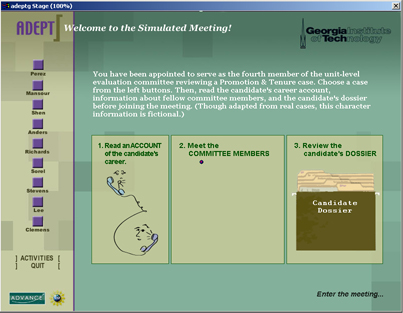
If user selects Career Account, Committee Members or curriculum vita (cv) (resource
panels) before selecting a case, the following message will appear:
"Select a case first." After user selects a case from one of the
buttons on the left, the relevant case data is loaded into the resource
panels:
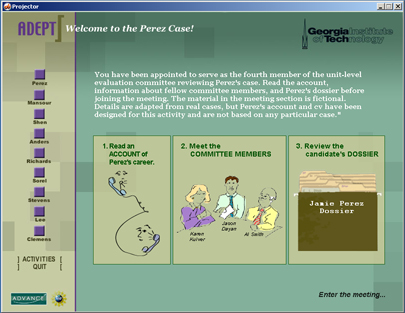
(Screen shots of the detailed resource panels are at the bottom of this
page.) When user chooses to enter the meeting, following screen appears:
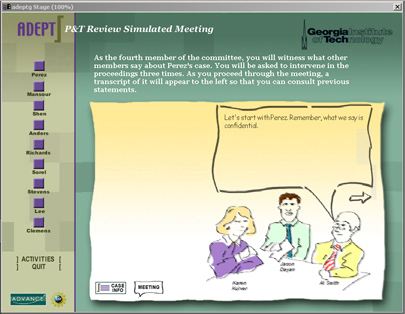
User advances through the dialog by clicking on the arrow. User reaches
a decision point on three different occasions, and selects one.
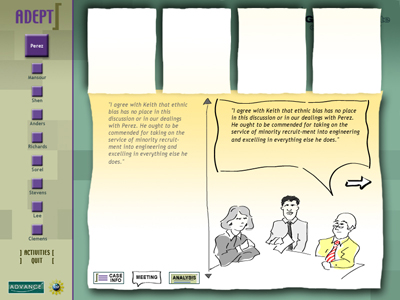
When user completes the meeting, the following introduction to the analysis portion is shown:
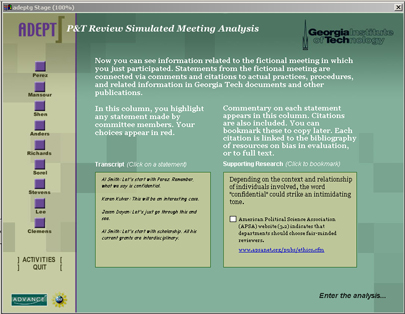
When user enters the analysis, the following screen appears. Users
click on various statements from the transcript in the left column to
read its related supporting research in the right column.
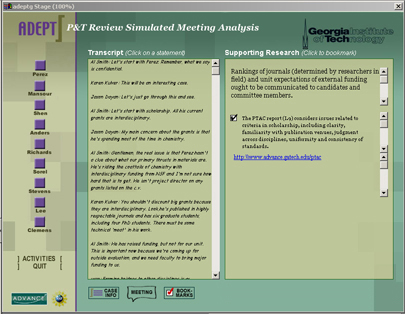
When done, the user can go to the bookmarks page to review and save bookmarks for future use.
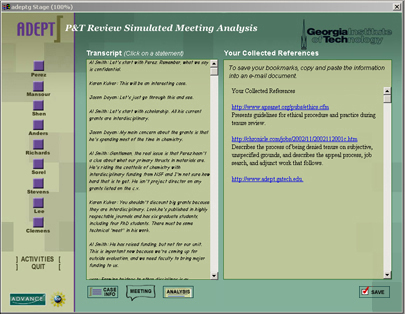
Users can access the Simulated Meeting resource panels at any time. They look like this:
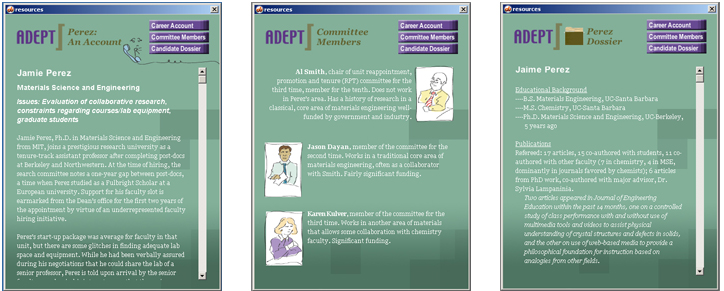
Other SM Storyboards
Link to this Page
Project Organization
ADEPT Goals
ADEPT Tool Design
ADEPT Tool Development
ADEPT Project Schedule
ADEPT Minutes
ADEPT Prototypes
Related Links
Georgia Tech Resources
Outside Resources